
|

 |

Well, I've never made a tutorial before, so here we go. I know a lot of people use flash for these types of images, but I don't know how honestly, but I do know how in Photoshop. I've tried here to be as thourough as possible, with the hope that you have some basic knowledge of Photoshop. I think that even if you don't have any, you may still be able to do this. If anything's unclear or messed up, tell me.
|
First, start off with a framegrab you're like to turn into a grabpic
|
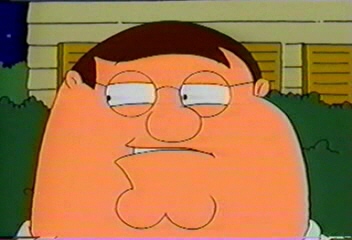
|
Open it up in Photoshop, with the layer selected(it should be locked), drag it onto the new layer button  to make a copy of the framegrab, with the locked layer selected, delete it by clicking then trashcan button to make a copy of the framegrab, with the locked layer selected, delete it by clicking then trashcan button  . Click the new layer button . Click the new layer button  to make a new layer over the image. Don't forget to do this, if you forget to make the layer over the image you're tracing, you'll be drawing right on the picture, and that's a pain as you'll have to start over again to make a new layer over the image. Don't forget to do this, if you forget to make the layer over the image you're tracing, you'll be drawing right on the picture, and that's a pain as you'll have to start over again
|
Go to "Image>Image Size", change the image to a very large size, I like to make the standart framegrab size(320x240) into 1200x818(just type in 1200 in the width and the height will automatically be changed(assuming of course that your constraint proportions box is check))
Once you're done that, goto "Image>Canvas Size" and change it to what you want, for this purpose let's change it to 1024x768(an acceptable monitor resolution). Please note, it can be what ever you want it to be, remember though that it's wise to keep what you want of the image and not crop it out.
|
Now, with the new blank layer selected, zoom  in on what you want to start tracing. Use the pencil tool in on what you want to start tracing. Use the pencil tool  to start tracing(depending on the size of the image you're tracing, the diameter of the pencil has to be changed, try to get it as close to the thickness of the lines of the image you're tracing, usually for my wallpapers I use a 4 or a 5 diameter). The easiest way to trace is to start with the section of the image you're tracing that seems to be at the front of everything else, click on the start of the line, hold down the "shift" button and slowly click along the line you're tracing trying to keep as close as you can on that line. Now work your way all over the image until you've traced all the parts you want to be traced. to start tracing(depending on the size of the image you're tracing, the diameter of the pencil has to be changed, try to get it as close to the thickness of the lines of the image you're tracing, usually for my wallpapers I use a 4 or a 5 diameter). The easiest way to trace is to start with the section of the image you're tracing that seems to be at the front of everything else, click on the start of the line, hold down the "shift" button and slowly click along the line you're tracing trying to keep as close as you can on that line. Now work your way all over the image until you've traced all the parts you want to be traced.
|
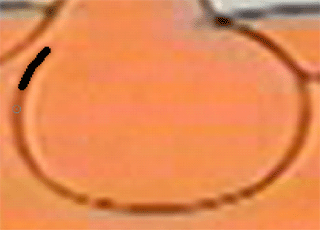
|
|
Click on these images to see them close up.
|
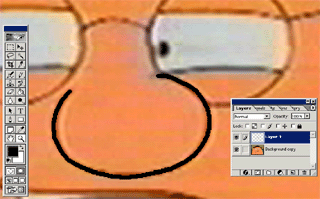
|
Create a new layer  , make sure it's behind the layer with all the tracings on it. Use the paint bucket tool , make sure it's behind the layer with all the tracings on it. Use the paint bucket tool  to fill it with white. to fill it with white.
|
|
Now that you've traced everything you want to be traced, go to "Filters>Blur>Gaussian Blur...", when the dialog box opens up, choose something around 1.5 Depending on the size of the image you've made, this number will vary, just adjust it until you get something that feels right.
|
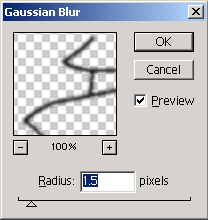
|
|
Once this is done, merge the traced-blurred layer onto the white background layer with "Layers>Merge Layers" or "ctrl-e" (be sure to have the "traced-blurred" layer selected first so you don't merge the wrong layers together, but remember, there's always the undo or history if you really mess up)
|
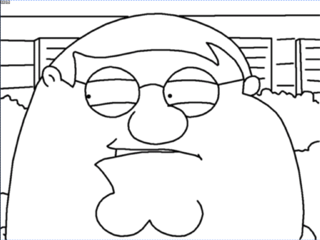
|
|
Now, goto "Image>Adjust>Levels". You'll have to experiment a bit to get the lines too look the way you want them too, it isn't too hard to move those sliders around a bit to make the lines smooth.(Click on the image there to see a bigger version)
|
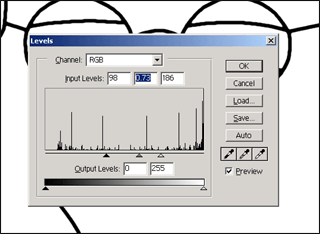
|
Using the eyedropper tool  , start getting the main colors from your image, one at a time go through them, get one color, use the paint bucket tool , start getting the main colors from your image, one at a time go through them, get one color, use the paint bucket tool  to fill in the corrisponding part(you have to switch back and forth between layers quite a lot), and repeat untill you're done. You're going to have to hide the layer you've created each time you want to get a color from the original framegrab using the hide layer button to fill in the corrisponding part(you have to switch back and forth between layers quite a lot), and repeat untill you're done. You're going to have to hide the layer you've created each time you want to get a color from the original framegrab using the hide layer button  , when you can't see the eye and the layer, you know it's hidden. , when you can't see the eye and the layer, you know it's hidden.
|
And here's the result.
I've embelished a little bit here, I didn't like the color from the framegrab on Peter's face and hair, so I took the color from a previous one I did. It's your image, so you can do what you want. You're free to use you're own artistic license. Since I have none, mine always seem plain.
|
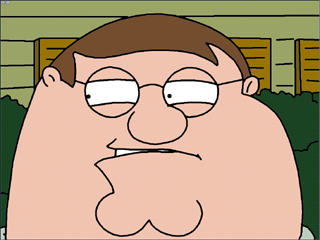
|
|
|


|









